SEARCH
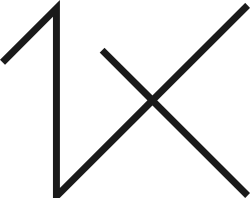



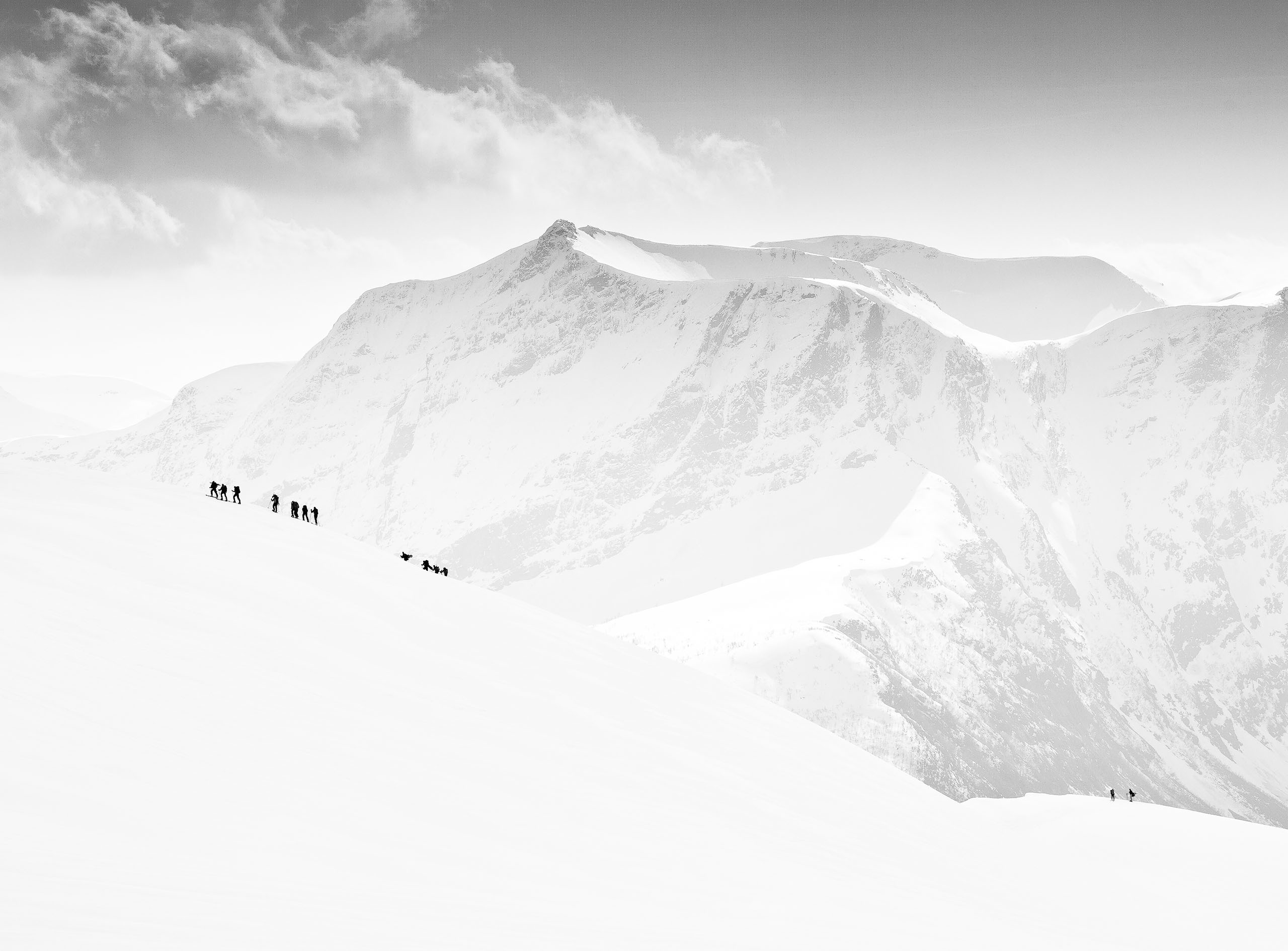
|
|
|
|
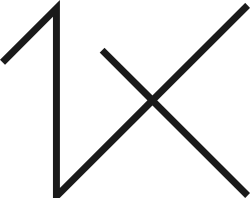
I have taken this close-up of a meerkat in the zoo, and was very surprised when the background turned out to be very dark. It now looks like a portrait of very wise meerkat and I like it. Very interested in receiving your feedback.
Photo taken with a Nikon D5300, with a telelens, settings are f/7.1 1/800s ISO200 and 400mm.

Dick,
I see you've just joined 1X. Welcome! Thank you for sharing the meercat photo, and for thoughtfully including the exposure settings. They look good - fast shutter speed to minimize camera shake and subject movement, moderate aperture to get the best sharpness from the lens, and low ISO to keep noise in check. The compostion leaves some space ahead of the animal in the direction it's looking. That's not a strict 'rule', but good composition technique for most portraits - animal or human.
The pose is good, the lighting too, and an un-cluttered background. The warm toned background matches the fur colour. Nice touch! Your editing is good - there's some detail and texture in both the fur highlights and the dark around the eye. The catchlight in the eye is a good detail.
We give suggestions here, but for this photo there's not much to be improved - in my opinion. You might try adding a bit of sharpening. I'm not sure what editing program you use, but in Photoshop there is 'Filter>Sharpen>Unsharp Mask'. There are three sliders. As a starting point, try Amount = 100, Radius = 1 pixel, and Threshold = 0. View the image at 100% to judge the effect of the sharpening step.
Another Photoshop sharpening tool that is useful for a subject like this is 'Filter>Other>Hi Pass'. You have to make a Duplicate layer first - 'Layer>Duplicate Layer' (keyboard shortcut = Ctrl+J ). Try 1 or 2 pixels for the Hi Pass filter, then blend the two layers with 'Overlay' blend mode. Remember to flatten the layers when you're finished - 'Layer>Flatten Image'.
Topaz Sharpen AI does an excellent job of sharpening - in my experience it's often better than anything in Photoshop.
That would be fine-tuning the edit. The photo is pretty good just as it is in my opinion. We don't have these animals in Canada, so it's fun to see photos like this. There is a strong 'cuteness' factor.
Our section is open to all members - if you see a photo here you'd like to comment on, please do that. We learn by exchanging our ideas and opinions, and all are welcome.
. . . . Steven, senior critic
Hi Dick welcome to Critique. When i see furry animals just like this one I want them razor sharp so I can feel the texture and smell the fur. So All I've done is tried to give your image a quality make over. Nik Tools Tonal contrast / Clear view for the texture and impact. Some Dodge and Burn tool work / Last Topaz AI Sharpen - Thank you for sharing....

Dick,
I see you've just joined 1X. Welcome! Thank you for sharing the meercat photo, and for thoughtfully including the exposure settings. They look good - fast shutter speed to minimize camera shake and subject movement, moderate aperture to get the best sharpness from the lens, and low ISO to keep noise in check. The compostion leaves some space ahead of the animal in the direction it's looking. That's not a strict 'rule', but good composition technique for most portraits - animal or human.
The pose is good, the lighting too, and an un-cluttered background. The warm toned background matches the fur colour. Nice touch! Your editing is good - there's some detail and texture in both the fur highlights and the dark around the eye. The catchlight in the eye is a good detail.
We give suggestions here, but for this photo there's not much to be improved - in my opinion. You might try adding a bit of sharpening. I'm not sure what editing program you use, but in Photoshop there is 'Filter>Sharpen>Unsharp Mask'. There are three sliders. As a starting point, try Amount = 100, Radius = 1 pixel, and Threshold = 0. View the image at 100% to judge the effect of the sharpening step.
Another Photoshop sharpening tool that is useful for a subject like this is 'Filter>Other>Hi Pass'. You have to make a Duplicate layer first - 'Layer>Duplicate Layer' (keyboard shortcut = Ctrl+J ). Try 1 or 2 pixels for the Hi Pass filter, then blend the two layers with 'Overlay' blend mode. Remember to flatten the layers when you're finished - 'Layer>Flatten Image'.
Topaz Sharpen AI does an excellent job of sharpening - in my experience it's often better than anything in Photoshop.
That would be fine-tuning the edit. The photo is pretty good just as it is in my opinion. We don't have these animals in Canada, so it's fun to see photos like this. There is a strong 'cuteness' factor.
Our section is open to all members - if you see a photo here you'd like to comment on, please do that. We learn by exchanging our ideas and opinions, and all are welcome.
. . . . Steven, senior critic
Thank you for the feedback Steven, I will try out some more editing, using Luminar Neo.
And I did see the feedback from Daniel as well, he already did these kind of improvements!
Dick
Hi Dick welcome to Critique. When i see furry animals just like this one I want them razor sharp so I can feel the texture and smell the fur. So All I've done is tried to give your image a quality make over. Nik Tools Tonal contrast / Clear view for the texture and impact. Some Dodge and Burn tool work / Last Topaz AI Sharpen - Thank you for sharing....

Wow, I am really surprised that such improvements are possible. I use Luminar Neo but will try to achieve a similar result!
Dick